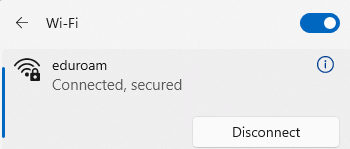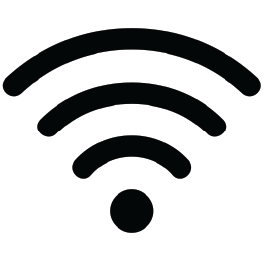Troubleshooting Internet Connection Issues
Introduction
Once you have successfully docked your laptop to a docking station, you should have a wired internet connection (provided by the docking station). You will see a wired connection icon. If that icon isn't present, you will see a globe icon with a slash through it.
If that icon isn't present, you will see a globe icon with a slash through it. This indicates that you do not have an internet connection. If this is the case, follow these troubleshooting steps:
This indicates that you do not have an internet connection. If this is the case, follow these troubleshooting steps:
Step 1 -
- Click on the Globe icon.

Step 2 -
- Under the 'Available Wi-Fi' section of the pop-up menu, select 'eduroam,' then click 'connect.'
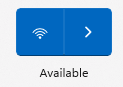
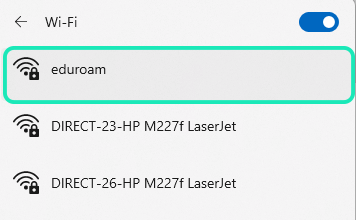
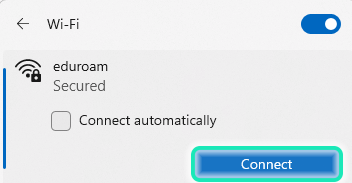
Step 3 -
- A dialogue box will pop up, asking for your username and password. **IMPORTANT: The username is your PID@vt.edu, and the password is your network wireless password (usually 16 numbers separated by hyphens; 20 characters total). The hyphens are needed.**
Step 4 -
- Click 'Okay.' When asked if you want to continue connecting, select 'Connect.'
Step 5 -
- Once You are connected, a notification should pop up, saying: ‘Connected, Secure,’ and you should see the Wi-Fi icon appear.
- (If you connect an ethernet cable while you are connected to Wi-Fi, the ethernet wired connection automatically takes priority.)