Alternative (Alt) Text - Fixes Part One
Introduction
This is part one of a small series of video/written guides that will walk you through the process of fixing alt text issues. This first part goes through how to run an axe DevTools scan on your Ensemble pages, and how to find missing alt text with the tool and have it highlight those instances on your pages.
Video Guide
Written Guide
Instructions
Before You Start:
If you don't already have the axe Devtools Browser Extension installed, please go look at our axe Devtools installation video guide.
Step 1 - Open axe DevTools and Run a Scan
Navigate to your live Ensemble page, open the axe DevTools browser extension, and run a Full Page Scan.

Step 2 - Locate Images With Missing Alt Text
Once the scan completes, open the issue group labeled Images must have alternative text (1), scroll through the individual issues with the previous/next arrow buttons (2), and click the highlight button (3) to highlight the image on your page that contains the missing alt text error.
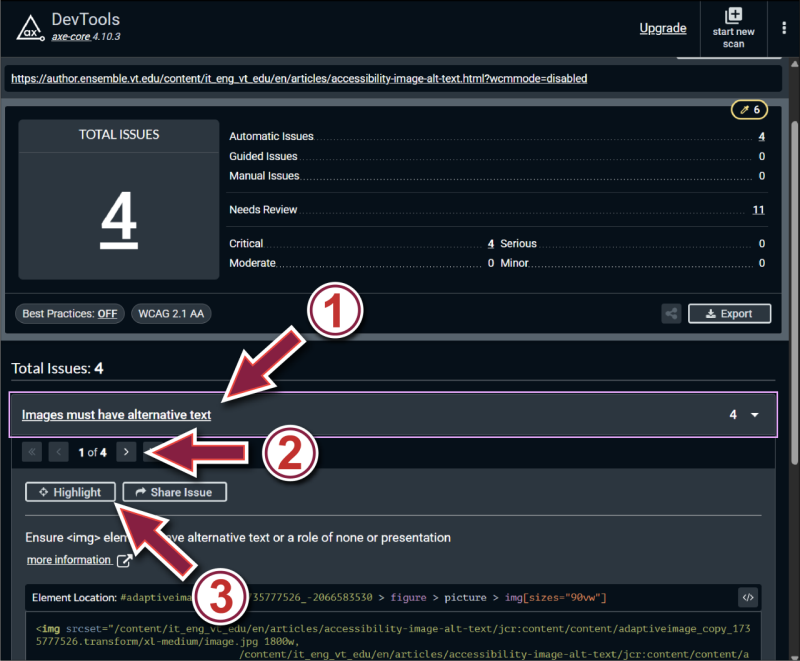
Addendum
Things get a bit more complex at this point. Depending on how an image was entered into the Ensemble editor will determine how it needs to be fixed, and there are several different possible methods for doing so:
- If the image was inserted into the body of your page using the Image Component, then the fix is fairly simple.
- If the image was inserted into the body of your page using HTML code, then the fix is a bit more complicated, and will require you to use the HTML editor inside of Ensemble to manually enter HTML code.
- If the image was inserted using the Gallery Component (and perhaps other components), then the missing alt text is likely the result of a component issue, which will need to be addressed by an Ensemble administrator - meaning that you don't have to address these instances of missing alt text at this time.
We have split the instructions for these errors and their fixes into separate short videos, which you can watch here:
If you have questions about the information in this guide, please contact us at engtechteam@vt.edu or 540-231-9076


