Finding Files in Your 'My Drive' Owned by Others
Purpose: To locate files in your 'My Drive' that are owned by other users, so that you can be sure that the ones important to you are backed up properly.
Objectives: After this tutorial you should be able to:
- Identify files in your 'My Drive' owned by others.
- Make backups of these files if needed.
Due to the way Google permissions and ownership works, it is possible for other users to add files to your ‘My Drive’ and retain ownership of those files. This can cause some real confusion as well as issues with downloading and backing up the files. This tutorial will help you find these files.
Step 1 - Finding the Files
- Start by navigating to your 'My Drive.'
- Click on the 'Advanced search' icon in your searchbar.
- In the 'Owner' section, select 'Not owned by me' from the dropdown menu.
- In the 'Location' section, select 'My Drive' from the dropdown menu.
- Click 'Search.'
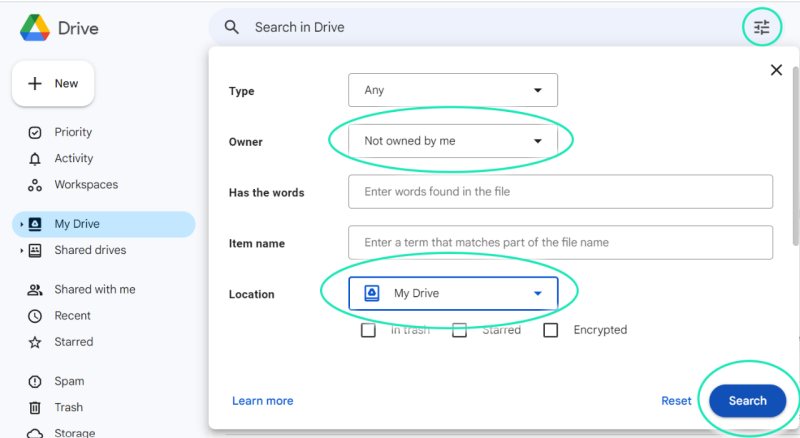
This will show you a full list of files in your ‘My Drive’ that are owned by other people.
- These files do not use up your storage space allocation.
- You should check them. Consider making a copy if you need them – the owners of the files can still delete them, even though they are in your Drive.

If you encounter problems with this guide, please contact us at engtechteam@vt.edu or 540-231-9076


